The Movie Editor and the Disc Editor
Once you have gathered your materials together and organized them to your satisfaction in the Library, it’s time to get to work on a video or a slideshow. If you are working on a disc production specifically, you can immediately start work in the Disc Editor, which is just like the Movie Editor but has extra tools for creating and setting up DVD menus.
If you aren’t planning on creating a disc, or aren’t sure, or if disc is only one of the output media you are targeting, the Movie Editor is the right place to start. Once your movie is completed, you can export it to the Disc Editor and add in the menus.
The Movie Editor and the Disc Editor exist side-by-side, but apart from the export feature just mentioned, they do not interact. If you want, you can have a regular movie project and a disc project loaded simultaneously, and switch from one to another at will.
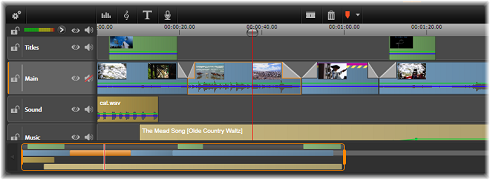
In both the Movie Editor and the Disc Editor, a multitrack timeline occupies the lower part of the display. Most of the ‘clips’ on the timeline come from the Library; a few types, like automatic background music, are generated with special tools.
As mentioned above, both project editors include embedded versions of the Library and the Player in addition to the timeline display. To build a project, drag assets from the Library onto the timeline tracks, where they are known as ‘clips’.
The preview type control above the Player lets you switch between viewing the current Library asset (‘source’) and the current timeline clip. In the Disc Editor, an additional preview type (‘menu’) lets you use the Player as an editor for linking disc menus to points on the project timeline.