The Mode panel
The Mode panel of the Importer provides a place to adjust the options offered by several import sources.
 The options for DV and HDV import are in three groups on the Mode panel.
The options for DV and HDV import are in three groups on the Mode panel.
Presets: The Presets group offers two standard configurations for video and audio compression, and a custom setting that lets you fine-tune compression parameters in the Compression Options window, which opens when the upper more button ![]() is clicked. The fixed presets are:
is clicked. The fixed presets are:
· DV: This provides full-quality DV capture, using about 200 MB of disk space per minute of video.
· MPEG: MPEG compression produces smaller files than does DV, but requires more computational horsepower to encode and decode. This could result in slower performance on older computers.
Scene detection: When the scene detection feature is enabled, your footage is divided up on import into ‘scenes’ that can be displayed and manipulated separately in the Library. This greatly simplifies the task of locating material of interest during editing. Click the lower more button ![]() to open the Scene Detection Options window.
to open the Scene Detection Options window.
Stop at tape end: This option tells Avid Studio whether to automatically stop capturing if a blank area of tape is encountered. A blank area – one without timecode striping – indicates virgin tape. Provided you have avoided leaving any blank spots during shooting (by slightly overlapping neighboring shots), this option allows for unattended capture.
Import options for analog media
 The options for analog import are similar to those just discussed for digital sources. The Compression Options window and the Scene Detections Options window provide extended settings.
The options for analog import are similar to those just discussed for digital sources. The Compression Options window and the Scene Detections Options window provide extended settings.
Import options for file-based media
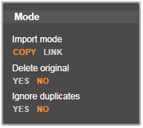 The Mode panel provides two options affecting importing from file-based media.
The Mode panel provides two options affecting importing from file-based media.
Import Mode: This option determines whether the media file is physically copied from the source location to the target folder of the local hard drive (as specified on the Import To panel.) If Copy is selected, the file is copied. If Link is selected, the file is not copied and a link is created in the Library to the file in its original location.
It is strongly recommended that files on network drives be copied to the local hard drive.
Delete original: When this option is enabled, the original copies of the files you import will be deleted after copying. This option is handy if you are using the Importer to consolidate your media and don’t want your hard drive cluttered with redundant copies.
Ignore duplicates: This option helps you deal with redundant media files you already have, by telling the Importer not to import extra copies of files that may be differently-named but are apparently identical.
Import options for stop-motion capture
 In stop-motion animation, a series of individual frames is captured from a live video source. Depending on your plans for the stop-motion sequence, you can instruct the Importer to integrate the individual frames into a movie, or simply import each frame as a picture, or both.
In stop-motion animation, a series of individual frames is captured from a live video source. Depending on your plans for the stop-motion sequence, you can instruct the Importer to integrate the individual frames into a movie, or simply import each frame as a picture, or both.