The Disc Simulator
To preview your project after setting up its menus, click the play button at the bottom of the Player. This activates the Disc Simulator window.

When the Disc Editor Player is previewing a menu in your project’s Menu List, a button (bottom center) is provided for testing your project in the Disc Simulator.
Provided the project is built correctly, the simulator should open at the main menu, with ‘Play Movie’ and ‘Scene Selection’ links ready for the viewer to use.
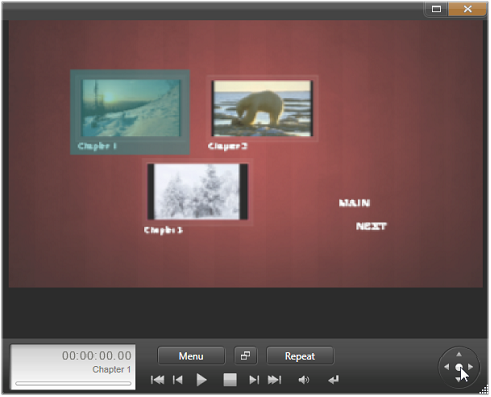
In the Disc Simulator, you use a control set similar to that found on a DVD remote control. Menu interactions and playback can be fine-tuned and fully tested before you burn the project to disc.
 To move from link to link within the preview, use the DVD navigation buttons on the bottom right.
To move from link to link within the preview, use the DVD navigation buttons on the bottom right.
Take the time to verify all the chapter and menu links your production includes. Every desired user interaction should be checked: slip-ups are frustrating for the viewer, and easily avoided.
Once you are happy with the project, it can be exported as a movie file, saved to a disc image file, or burned to a disc. See The Exporter for more information.